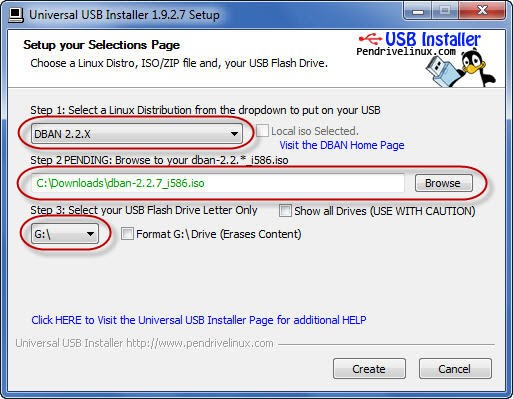You can easily create a bootable DBAN USB thumb drive and boot from this USB drive to wipe your hard disk. Here is how :
- Download the Darik’s Boot and Nuke ISO image from http://sourceforge.net/projects/dban/. At the time of writing this post, the downloaded file is dban-2.2.7_i586.iso. The file name can be different for newer versions, but it does not matter.
- Download Universal USB Installer from http://www.pendrivelinux.com/universal-usb-installer-easy-as-1-2-3/. The downloaded file is Universal-USB-Installer-1.9.2.7.exe at the time of writing this post.
- Insert a USB pen drive and let Windows detect it. The inserted USB pen drive must have at least 50 MB free on it. It is better to backup the data on your USB drive before you use it for DBAN.
- Run Universal USB Installer file that you downloaded in step #2 above.
- Choose DBAN 2.2.X from the drop-down listbox. Then click on the Browse button and choose the ISO disk image file that you downloaded in the step #1 above. Lastly, select the USB pen drive letter from the list.
- The inserted USB pen drive has to be FAT formatted, in order to make it bootable. If your selected USB drive is not FAT32/FAT16 formatted, then select the checkbox labeled something like Format X:\ Drive. Please note that, formatting will erase all the exisiting content from the USB drive.
- Click on the Create button at the bottom to start the USB creation process. You will be shown a confirmation dialog informing about what is going to happen next e.g., MBR will be overwritten, disk label would be overwritten etc. Click on the Yes button to continue to create the bootable USB pen drive.
- In a few seconds, your bootable DBAN USB pen drive would be ready. Click the Close button to close the Universal USB Installer.